How to Use LinkedIn Sponsored Content to Get Sales Leads
How to get B2B customers using LinkedIn ads.
The web is supposed to help us do more with less. We can email everyone we know with a few clicks, find anything we need within seconds, and learn something new within a few minutes.
Yet when it comes to using the web for getting more customers at a faster rate and with less effort, many B2B marketers and organizations are still struggling to find a way. They’re aware of the potential, but are not sure how to proceed.
It’s not entirely their fault. There are more ways than ever to reach a target audience online, but the task of capturing quality leads online is no less difficult. That’s because there are a growing number of companies fighting for a shrinking slice of people’s attention.
The ad, email, promotion, or campaign that you worked so hard on is lucky to even get a moment’s glance, if it ever makes it past the spam filter, ad blocker, back button, and banner blindness.
So what’s the answer? Well, there’s no one perfect solution, but some work better than others.
In this guide I will walk you step-by-step through a repeatable tactic I’ve used to get tons of quality sales leads for my B2B clients.
What’s ahead:
- Overview
- Why It Works
- Step 1: Planning (Lead Definition, Resource, Results Tracking, Lead Handling, and Budget)
- Step 2: Execution (Landing Page and Form, CRM Integration and Tracking, and Campaign Setup)
- Step 3: Evaluation (Counting Leads and CPQL, and Tracking Progress)
- Step 4: Scaling up
One Way (of Many) to Get Sales Leads Online
If your objective is to get B2B sales leads, one of those likely-to-work solutions is exchanging valuable content for contact information.
For your sales team, that contact information is a lead, because they’ve self-identified as someone who is interested in your resource and therefore as someone in your target audience.
I’ve used this method for multiple B2B and enterprise clients to build up a steady stream of quality sales leads that keeps the sales pipeline overflowing and drives the cost of acquisition way down.
I’ll outline exactly how I’ve done it, in enough detail that you can implement this today if you wanted.
Before diving into details, here’s an overview of the process:
- Define the ideal sales lead in a sentence. If the market is very broad, pick a single vertical and define an ideal sales lead from that vertical.
- Create or repurpose some resource—such as a guide, a substantial blog post, video, whitepaper, report, instructional article, etc—that your target audience would find valuable and relevant to their work. The sales deck is immediately disqualified.
- Create a basic landing page with a summary of the resource and a form that must be completed and submitted in order to access to the resource.
- Promote the resource by running a LinkedIn Sponsored Content* ad campaign that leads to the landing page. The target audience of the campaign(s) should be people who fit the definition of an ideal sales lead.
* During the writing of this guide, I’ve seen LinkedIn refer to this by three different names: Sponsored Posts, Sponsored Updates, and Sponsored Content. They all refer to the same advertising option.
Why Does This Work?
This works because it’s not a repulsive sales pitch—it’s genuinely valuable to the target audience, and you’re not asking much for it.
It’s a low-effort, high-reward transaction for them.
For a few clicks and form fields they’re getting a resource that will help them do their work better, save time, save money, or advance their careers. (If your resource does none of those, consider a different resource.)
The conversion rates, costs of acquisition, and ROI of resource campaigns absolutely crush campaigns that promote the product or services directly.
Enough with the backstory, let’s dive into details. Follow these steps to start generating sales leads from LinkedIn:
Step 1: Make a Plan
Define Your Ideal Sales Lead
For this campaign, your ideal sales lead will also be your target audience.
Who would find this resource helpful? Who would be a good lead?
If you picked a good resource, the answer should be the same for both questions.
LinkedIn’s ad targeting options are based on work-related characteristics, such as job title, skills, industry, company, and so on… So try to define your target audience in those terms.
Example 1:
If you sell an enterprise Learning Management System (LMS) and your resource is about transitioning to an open-source solution, your target audience definition might look like this:
Chief Information Officers (CIO) at US companies with 500+ employees. They’re using a competing closed-source solution such as Saba Learning@Work, SumTotal Learn, or SAP SuccessFactors.
Example 2:
(This is about to get meta…)
If you’re a B2B growth consultant, your ideal lead might be an executive or VP at a US corporation of 200+ employees who is responsible for B2B marketing.
Simple enough. Now let’s figure out what these people want.
Choose or Create a Useful Resource
Think of this as a trade: You’re offering access to a resource in exchange for a person’s contact information.
The resource has to be interesting, valuable, and relevant to your target audience for them to take that trade.
(Your sales pitch is none of those things.)
There are many things that could fit that description:
- Industry and benchmark reports
- Whitepapers
- Instructional guides
- Case studies in the format of "How [similar company] company did [some accomplishment]."
- Handy cheat sheets
- Video recordings of past talks or webinars
Don’t have any substantial resources or the time to create it? If you’re just experimenting, start with something small or recycled that might be interesting to your target audience but does not need a lot of work to be made presentable.
I once wanted to run a test LinkedIn campaign like this for a client without taking up much of their time, so I took a blog article they already had, converted it into a PDF, added a basic cover image, and used that as the lead resource. It continued to bring in dozens of qualified leads from LinkedIn for months.
Do you have a recording of a conference talk you gave? Have you written an interesting blog post? Do you have any research or insights that you’ve shared internally and are willing to share publicly? These are all good candidates for a lead-generating resource when you’re just experimenting.
The resource must be relevant and interesting to your target audience. It has to be a compelling trade.
For example, the following would be good resources to advertise to our aforementioned audiences:
- For CIO's who use LMS's: A writeup of the biggest breakthroughs in open-source LMS's in the past year.
- For executives or VP's responsible for B2B marketing: A guide to getting quality enterprise leads from LinkedIn. (I warned about this getting meta...)
Results Tracking
Like any advertising platform, LinkedIn reports campaign metrics like impressions, clicks, costs per click, and so on… All completely useless.
I’ve seen tens of thousands of dollars poured into marketing campaigns every month in return for zero quality leads. The ads were getting clicks, so everyone assumed things are going great… Until I got involved and looked deeper into the results.
In one case, a company targeting users of python (the programming language) was losing their entire AdWords budget to people interested in pythons (the snakes).
In another case, a company selling to mobile app marketers was getting dozens of trial signups from their ad campaigns, all from people who searched for free apps.
For this resource campaign, only two things matter:
- Number of qualified leads.
- Cost per qualified lead (CPQL).
(If your sales cycles are short enough, then track sales outcomes as well.)
Getting those metrics is easy:
- When someone submits the form to access the resource, add them as a new lead to your customer relationship management (CRM) system, such as Salesforce.
- For the "Lead Source" field, enter the value "Resource" or "Resource - [Resource Name]."
- Use your CRM's reporting tools to count the number of leads from "Resource" and filter by status or grade to get the number of qualified leads.
- Divide the amount spent on the campaign by the number of qualified leads to get the cost per qualified lead.
This entire tracking and reporting process can be automated—and should be if you’re planning to scale this up—but I’ll save that topic for a future post.
Lead Handling
Whether or not you already have a process for handling incoming sales leads, you should at least do the following for each lead:
- Determine if the lead is qualified and mark it accordingly.
- If the lead is qualified, follow up with them within 24 hours. Ask if they have any questions or want to learn more about your product/service.
You spent money on those leads; don’t let them go to waste!
Budget
If this is the first time you’re running a resource campaign, think of it as a learning expense.
You probably won’t hit your cost-per-acquisition goal on your first run (if you have one), but you should expect to learn two things:
- Will this tactic bring in any quality leads? If it does, then it shows potential.
- What's the cost per qualified lead (CPQL)? Divide the total ad spend by the number of qualified leads, then compare it with your other marketing and sales channels or use it as a baseline for future campaigns.
How much are you willing to spend on that knowledge? That’s up to you.
I suggest budgeting no less than $500 for the first run, as an experiment. That should buy you 50-100 clicks, enough to demonstrate potential—if any—and to calculate your baseline CPQL.
Step 2: Execute the Plan
“Only the doer learns.” — Nietszche
No amount of generous details will beat learning by doing. Get a simple plan in place and get going. This is supposed to be an experiment, after all.
The Landing Page and Form
Create a page to which the LinkedIn ads will send people who click it. It should contain not much more than four things:
- A headline that reiterates the resource name from the ad.
- A short description or summary of the resource, focused on its contents, benefits, and target audience.
- A prominent form that the visitor must fill out to access the resource. Keep it short and simple.
- A company logo that links to the homepage, so that the visitor has at least some sense of where their information is going.
Keep it simple, straightforward, and to the point. The point is this: “Yes, this is the resource you were interested in. Here’s why you’ll like this resource. Fill out this form to get it right away.” If you spend more than an hour creating this first page, you’re overdoing it.
The landing page below, from Optimizely, is a good example of how simple it can be:
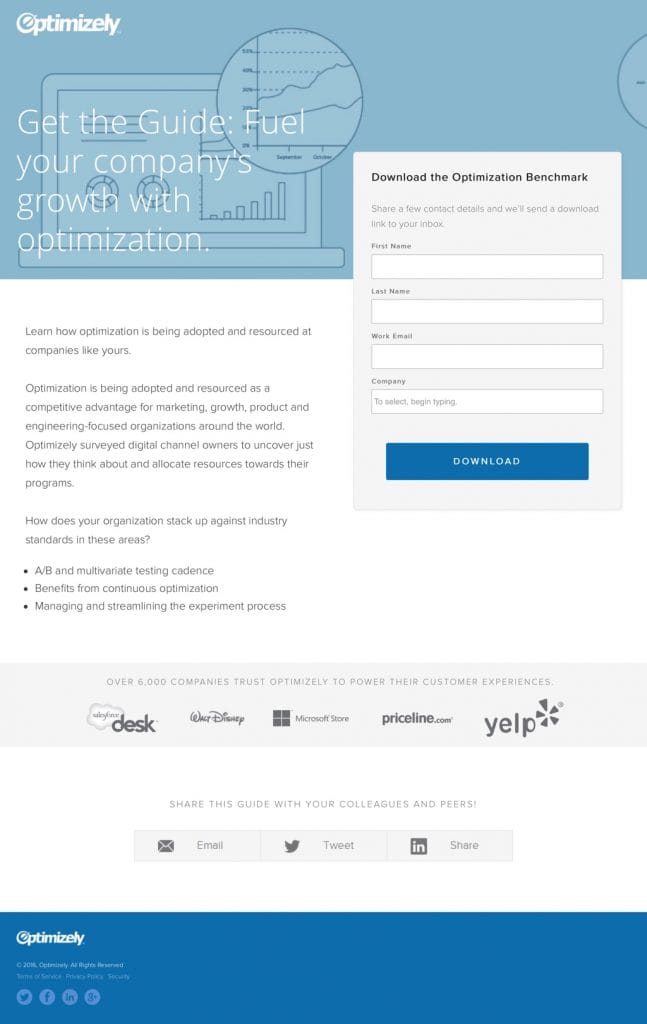
Here is another example of a resource landing page, from Zerto:
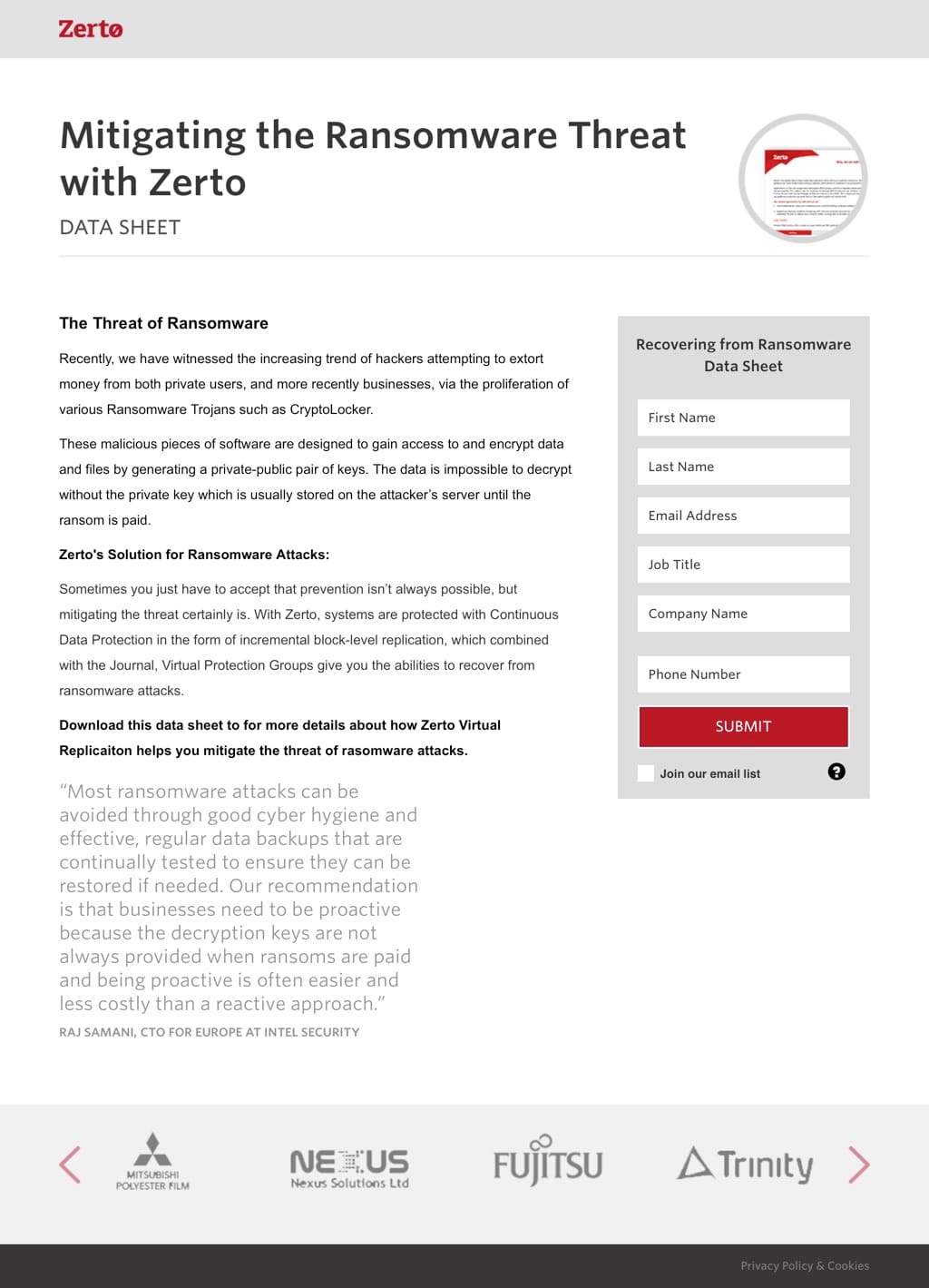
It should be ridiculously obvious to the visitor that the next step they should take is to fill out the form to access the resource. The form should be impossible to miss, and the submit button should spell out exactly what happens when it’s clicked. “Get the Free Guide” is good, while “Submit Form” is terrible.
You (or your developer) can create these landing pages from scratch, or use a tool like Unbounce or Instapage. If you’re using marketing automation software like Hubspot or Marketo, you can use the built-in landing page creation tools.
Since the form is the only functional part of the page, you may decide to create your own page but use a 3rd-party form tool like Formstack to create the forms and control what happens after submission.
CRM Integration and Tracking
If you’re using any of the above tools, you’re able to easily configure what happens when the lead form is submitted. Set it to do the following:
- Give the visitor access to the resource, either by email or in the browser.
- Send the lead information to your customer relationship management system (CRM) such as Salesforce, and a notification to whoever is responsible for handling these incoming leads.
- Track the conversion in your analytics tool, such as Google Analytics. You can do this by redirecting the visitor to a confirmation page that is tracked as a destination goal within Google Analytics, or by firing a custom event when the form is successfully submitted.
Set Up and Run the LinkedIn Sponsored Content Campaign
First, you will need to have a LinkedIn account, a LinkedIn Company page, and a LinkedIn Campaign Manager account.
You can follow along the instructions and tips I provide here or see LinkedIn’s Campaign Manager Overview for just the step-by-step instructions.
Once you have those, begin setting up the campaign:
- Go to the LinkedIn ads manager, click on your company's ads account (or create one for your company.
- Enter a campaign name and click Next.
Click Create New Sponsored Content.
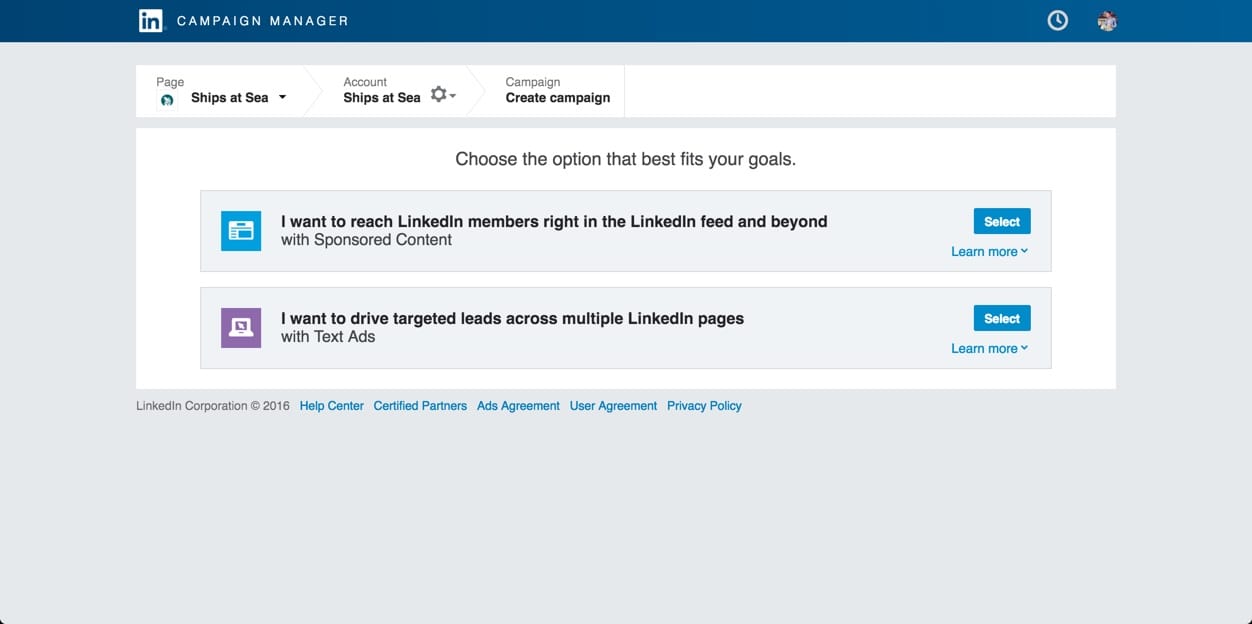
Click Create campaign and choose the Sponsored Content campaign type.
Writing the Ad
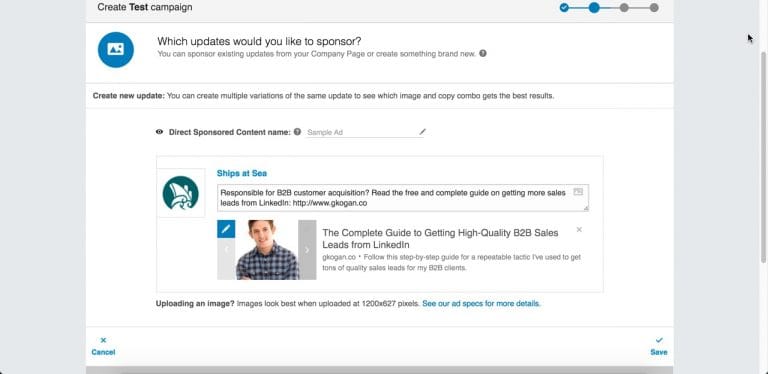
“Hey, you! Here’s something that will help you.”
That’s all your ad needs to communicate to get clicks from your target audience.
You can choose to do that in any format you wish, but here’s my formula for creating LinkedIn sponsored content that get clicks from the exact audience I’m targeting:
Introductory Text
This is the first thing a person will read. Keep it short and targeted. I like to start with a direct question followed immediately by the offer. “Are you [their title, location, need, etc]? Get the free [valuable resource made just for them].”
Keep it under 150 characters to ensure your audience will see the full message on different devices.
As an example, if I’m targeting CMO’s and VP’s of Marketing at B2B companies, I would write an ad like this:
B2B CMO or VP of Marketing? Read the free + complete guide to getting high-quality, low-cost leads from LinkedIn: [Link]
Link in Introductory Text
This is the link to your resource landing page. When you add the link, LinkedIn will automatically pull an image and summary from the landing page.
Important note about link tracking: LinkedIn will automatically shorten links longer than 23 characters to their short URL, lnked.in. If you’re using UTM tags in your link to track traffic sources (and you should be), those UTM tags will be stripped from the URL, along with any other parameters. To get around this, use a tool like bit.ly to create a short link that will redirect to your full URL with all the parameters.
Image
Update on May 2018: LinkedIn sponsored updates now show the image in full width, and not just as a thumbnail. The image guidelines below have been updated.
LinkedIn will automatically pull the first image it finds from the landing page. You can replace the image by clicking the pencil icon.
Choose an eye-catching and recognizable image. Human faces work well because we are wired to notice them.
Their guidelines for the image:
- Recommended dimension ratio: 1.91:1 (1200x627px)
- Must be above 400px in width.
- Maximum file size: 5MB
- Recommended resolution: 72dpi
- Supported formats: JPEG, JPG, GIF (no animations), PNG
Content Title
This should be the title (or close to it) of your resource. And, just like the actual resource title, it should promise value for the target audience.
Keep this under 70 characters to prevent it from being cut off.
Content Description
Update on May 2018: LinkedIn sponsored updates no longer have a “description” section, which means there’s more focus on the introductory text, image, and content title.
Now you can save and preview your ad:
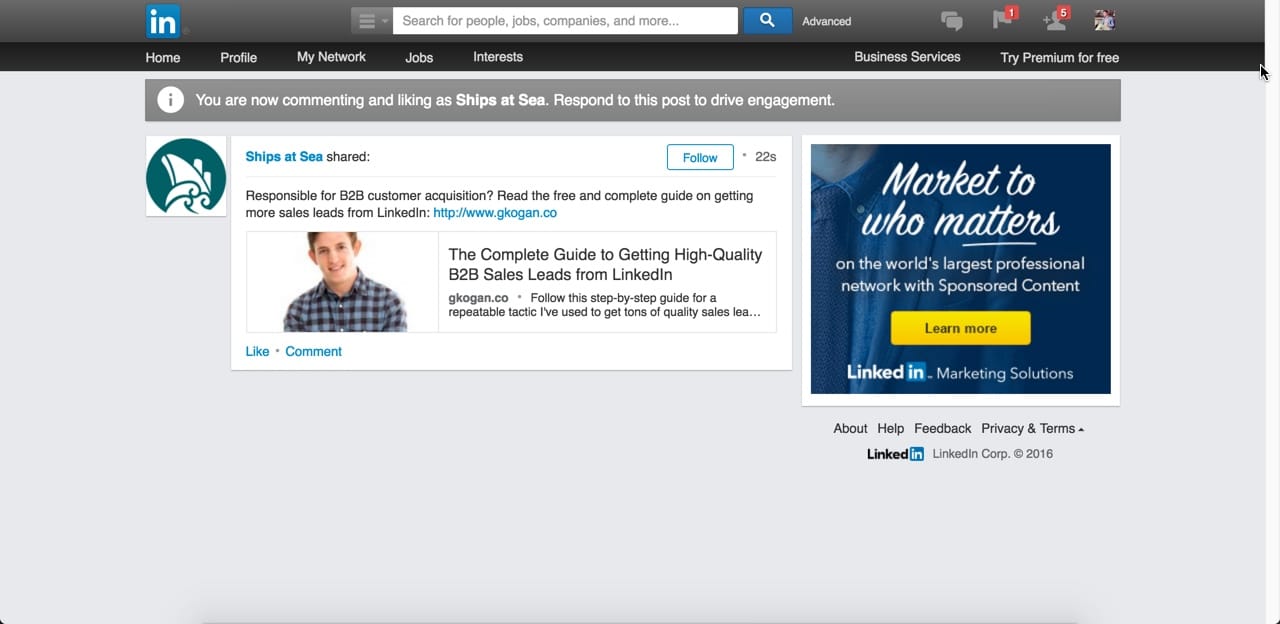
See LinkedIn’s advertising specifications for exact rules and guidelines on sponsored content campaigns.
Test Different Sponsored Ads
Never have just one ad running. Create additional sponsored ads within the same campaign to test different messaging and images, and see which performs better.
You never know what interesting things you may learn about your audience by A/B testing ads. I once ran a series of LinkedIn campaigns for a professional conference, and discovered that ads without discount codes performed significantly better than ads with discount codes.
If not for the test, we would’ve only had ads with the discount code and the campaign would not have performed as well as it did.
Set Audience Targeting
Now the fun part: Setting your campaign’s target audience.
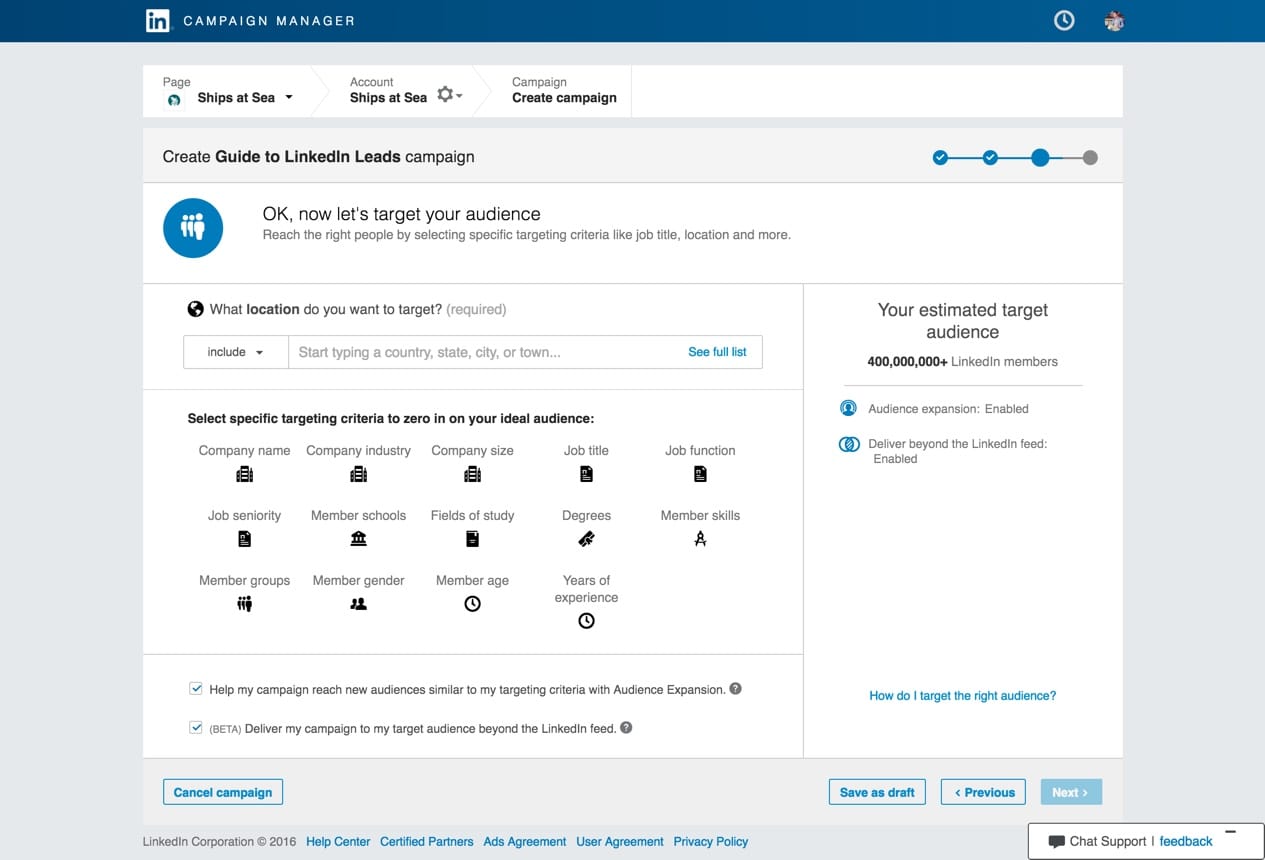
If you’re marketing and selling to other businesses, LinkedIn’s audience targeting options are fantastic because they align with the way you think of your ideal leads: by industry, company size, seniority, job titles, and skills.
You can even target individual companies, which is useful if you’re pursuing a deal with them and want them to see your resource.
As you configure your targeting options to match the description of your ideal lead—and the type of person who will be interested in your resource—you will see the estimated audience size to the right. Use this estimate to determine whether your targeting is too broad or too narrow.
LinkedIn will not let you run a campaign if the estimated audience size is too low. Although they don’t specify a threshold, I approximate it to be around 5,000. That is, your target audience for this campaign must match more than 5,000 profiles.
If the estimated audience size is smaller than you would like, turn on the “Audience Expansion” option to let LinkedIn show your sponsored content to people whose profiles are similar to your filters but don’t match them exactly.
Turn off the ”Deliver beyond the LinkedIn feed” option to prevent the ad from being shown on 3rd-party sites and inflating your view count (impressions).
If you’re confused by any of the targeting options, see LinkedIn’s definitions.
Following the example from before, here are sample targeting settings for a B2B marketing consultant’s ideal lead:
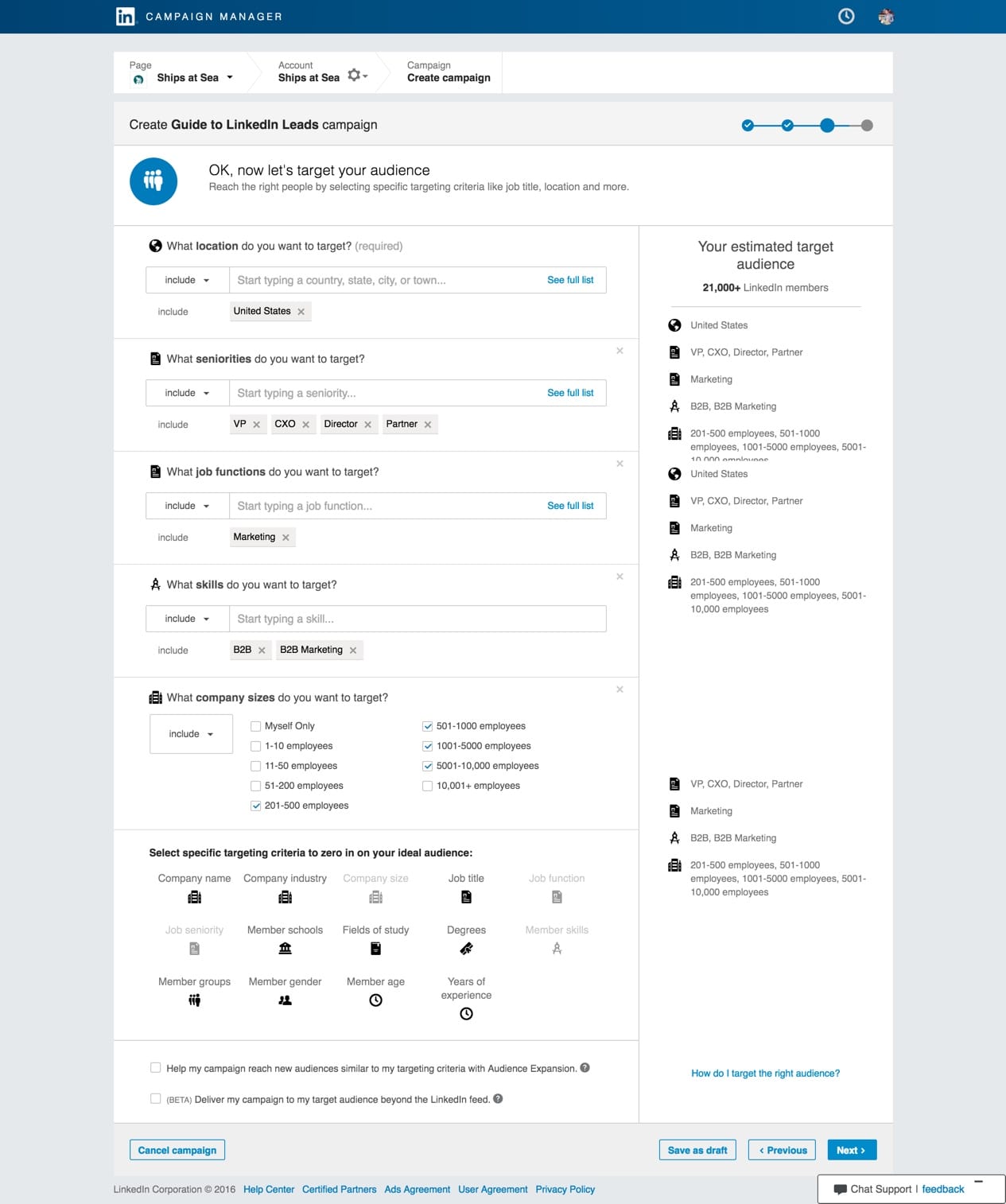
Set the Budget
The final step is setting your budget, ad model (CPC or CPM), and schedule.
With CPC, or cost-per-click, you will be charged for every click on your ad.
With CPM, or cost per 1,000 impressions (the M is for milli), you pay for every 1,000 views your ad receives.
Which should you choose? I recommend starting with CPC. Here’s why:
- Your initial clickthrough rate will be low. If this is your first time trying to get leads from LinkedIn ads, then your clickthrough rates are likely to be low as you experiment and learn what messaging performs the best. Expect a clickthrough rate of about 0.1%, or 1 click for every 1000 impressions. Since LinkedIn's suggested CPM bid is usually higher than the suggested CPC bid, you will pay less for that click by choosing CPC. This, in turn, will keep down your cost of acquiring a quality lead.
- I don't trust LinkedIn's impression tracking. This isn't unique to LinkedIn; there will always be discrepancies between reporting within an ad platform and your own analytics—usually in favor of the ad platform's revenues. However, at least it's possible to check your analytics tool and verify that the number of visitors and number of reported clicks are close. You can't verify impressions.
- Accidental clicks are less common than accidental impressions. A click means someone saw the ad and was interested in the resource enough to learn more. An impression simply means the ad was displayed... Doesn't matter if it was noticed, read, or just scrolled over.
As with any marketing campaign, however, you should test different options and evaluate the results to determine the best option for you.
How is that done, and what does “best option” mean? That brings us to…
Step 3: Evaluate the Results
The two metrics for this campaign that matter are the number of qualified leads, and cost per qualified lead (CPQL).
They will help you answer questions such as:
- How much is this contributing to the sales pipeline and revenue?
- What's the ROI for this campaign?
- How good is our understanding of an ideal lead?
- What does it cost to get a qualified lead from this channel, and how does that compare with other efforts?
- Is the cost per qualified lead (CPQL) going down as a result of improving the ads, resource, and the landing page?
- And other questions far more important than "how many clicks did we get?"
Finding the Number of Qualified Leads and CPQL
If the designated lead handler is marking the incoming leads as qualified or unqualified, and if the lead source is tracked as coming from LinkedIn, then this is a simple matter of arithmetic.
Number of Qualified Leads = How many leads that came through this LinkedIn campaign and were marked as “Qualified.”
Cost Per Qualified Lead = Cost of the campaign ÷ Number of Qualified Leads
For example:
You spend $500 on 100 clicks from the LinkedIn ad to your resource landing page. Of those people, 30 completed the lead form to get access to the resource. Of those leads, 10 were marked as qualified.
The result is 10 qualified leads at a cost of $50 each.
(If you’re selling B2B products or services, that is a steal. You can see why I employ this tactic so often.)
Tracking Results Over Time
Throughout the campaign, you might want to modify the ads, targeting, messaging, or landing page to get more leads for the same spend, thus lowering the cost per lead. It is then useful to track results over time so you can see if the changes are having a meaningful impact.
You can do this on a weekly or monthly basis, depending on the duration of your campaign:
And of course, if you start tracking these metrics for other campaigns and channels then you can compare their effectiveness.
Step 4: Scale Up
So, did it work?
If it did, great! Now you can invest more time, money, and energy into this tactic with less risk and more certainty.
Not only do you have proof that it’s effective, but you have the data to predict how many qualified leads you can expect with a given budget.
What’s next?
Aside from an increased budget, here are the keys to successfully scaling this up and getting even more leads:
- More resources such as guides, whitepapers, webinars, industry reports, and videos for other verticals and target audiences. Consider investing in higher quality resources. For example, you can hire technical writers, fund a research or benchmark study, or get a professionally designed ebook. Just remember: Value and substance outweigh aesthetics.
- Add a resource library to your site so that other visitors can find them and convert into leads. Track these leads separately to avoid skewing your campaign metrics.
- Advanced campaign tracking to measure the performance of individual campaigns and ad groups. Use UTM tags in your links (as described earlier) to get granular reporting in Google Analytics or your analytics tool of choice. Pass the UTM values into your CRM to see quality and sales outcomes for each campaign, ad, or resource.
- A solid plan to handle the influx of leads. One of my clients had so many leads coming in through these campaigns that they had to reassign a sales development rep to handle them all. Sure, that's a good problem, but a problem nonetheless. Have a plan in place for handling the additional leads to prevent them from falling through the cracks. Consider using automated follow-ups for all or some of the leads to lighten the load on your sales team.
- Don't stop optimizing. It's unlikely that you stumbled onto the best possible combination of resource, targeting, and messaging on your first try. Experiment with different targeting settings, messages, and resources so you can drive the CPQL down and get even more leads for the same spend.
- Test other ad platforms and channels. LinkedIn Sponsored Content is just one advertising option on one platform. There are many other options for promoting lead-generating resources, such as Twitter Ads, banner ads, sponsored links, and direct ad buys. Testing other platforms is easier when you already have the infrastructure and content in place.
Contact me if you have questions about scaling up your customer acquisition operations.




